On sale: Atma
Immerse yourself in the mystical world of sacred sound for just $79 UNTIL April 30!
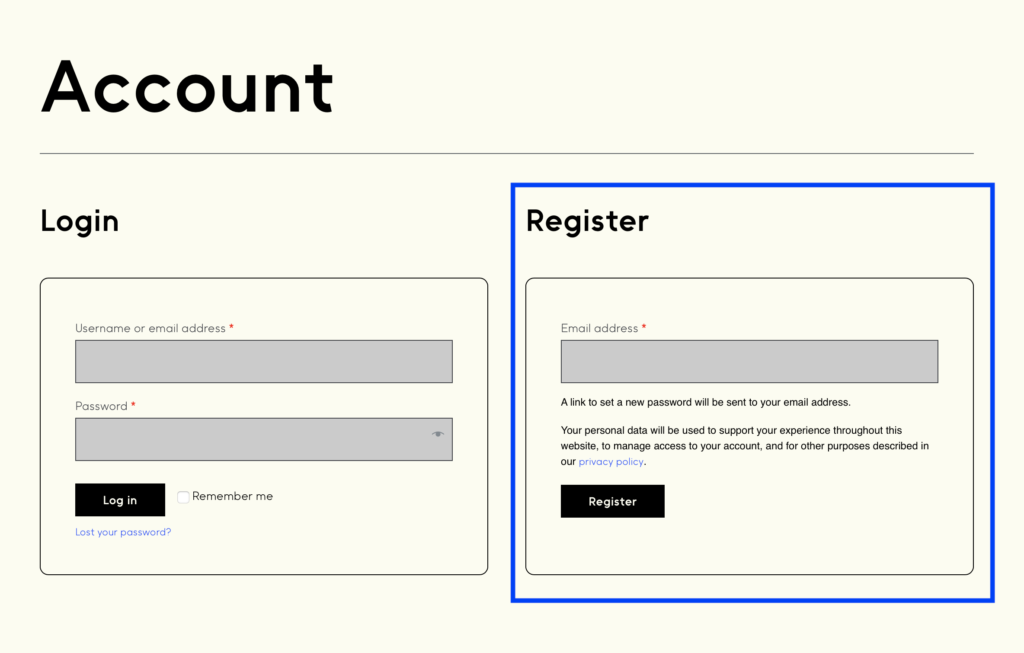
If you don't already have one, go to Account to create a new account. ☞ Make sure to email verify ☑️ to activate and be able to log into MNDALA 2.
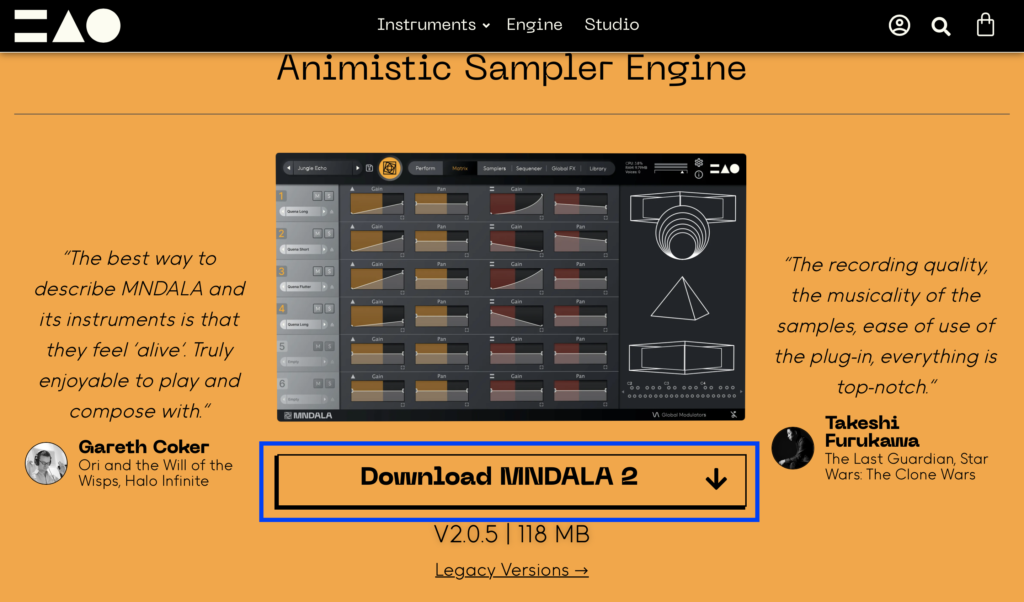
Download the MNDALA 2 VST3/AU plugin for free from our website
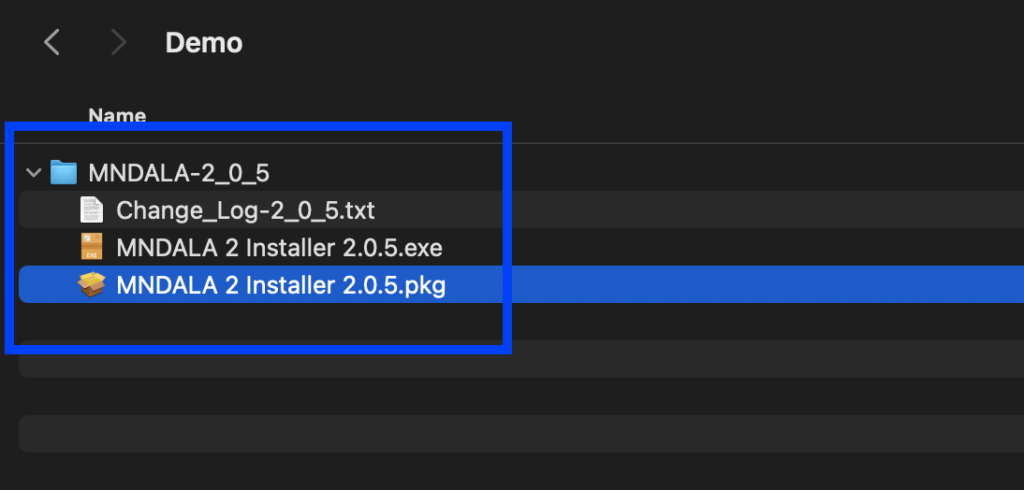
Run the MNDALA 2 installer for your operating system
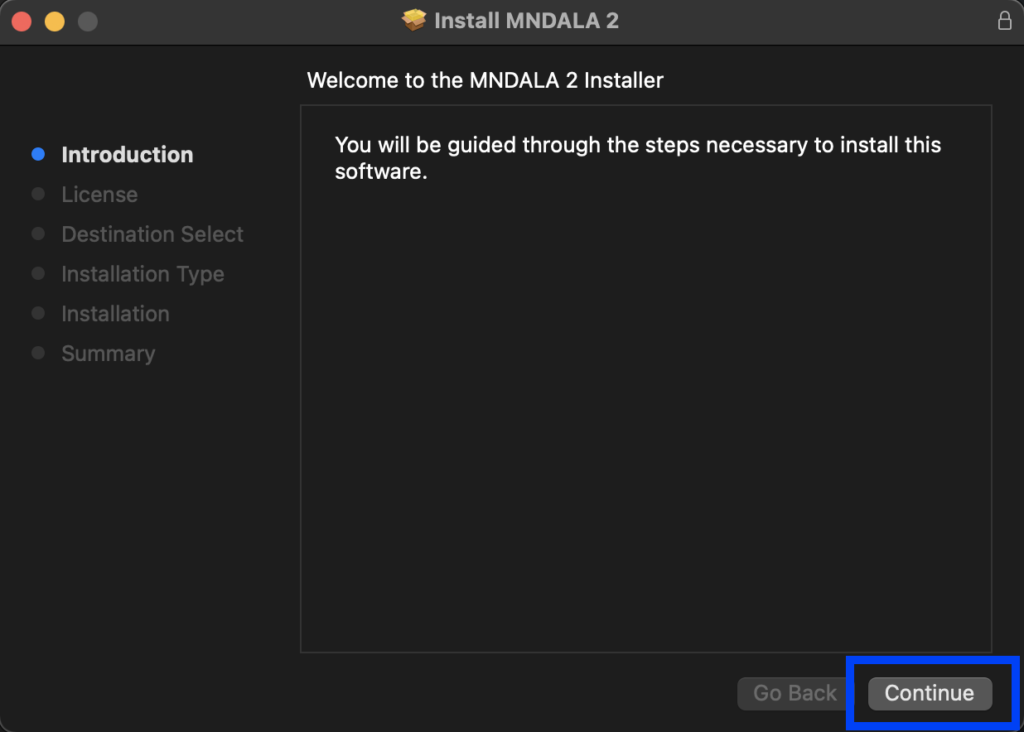
Continue through the installer, we recommend leaving everything in its default location.
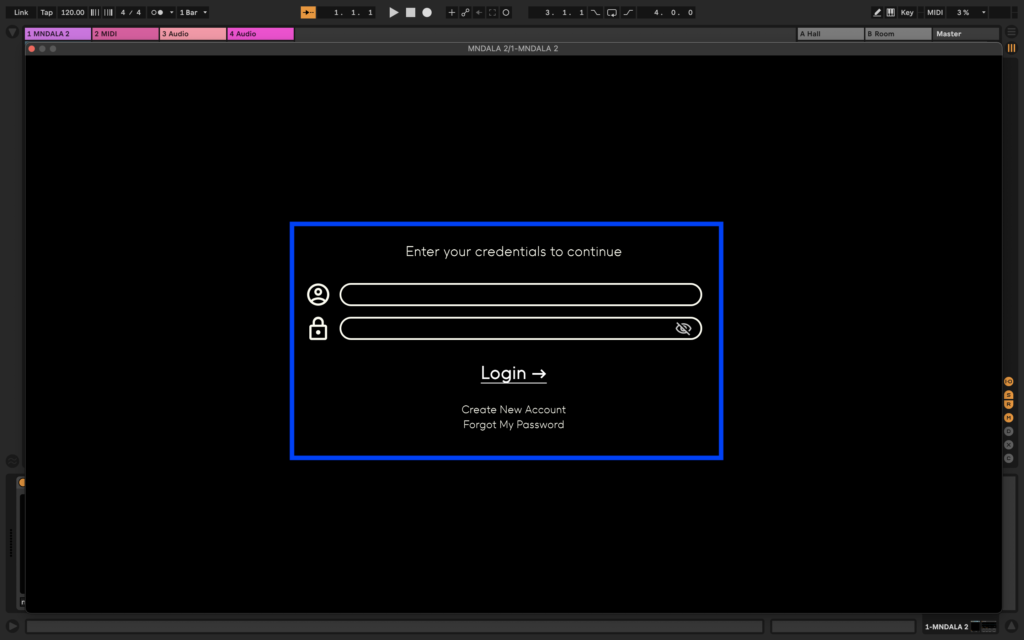
Upon first opening the Plugin you will be prompted to login to your Mntra Account, or to create a new one.
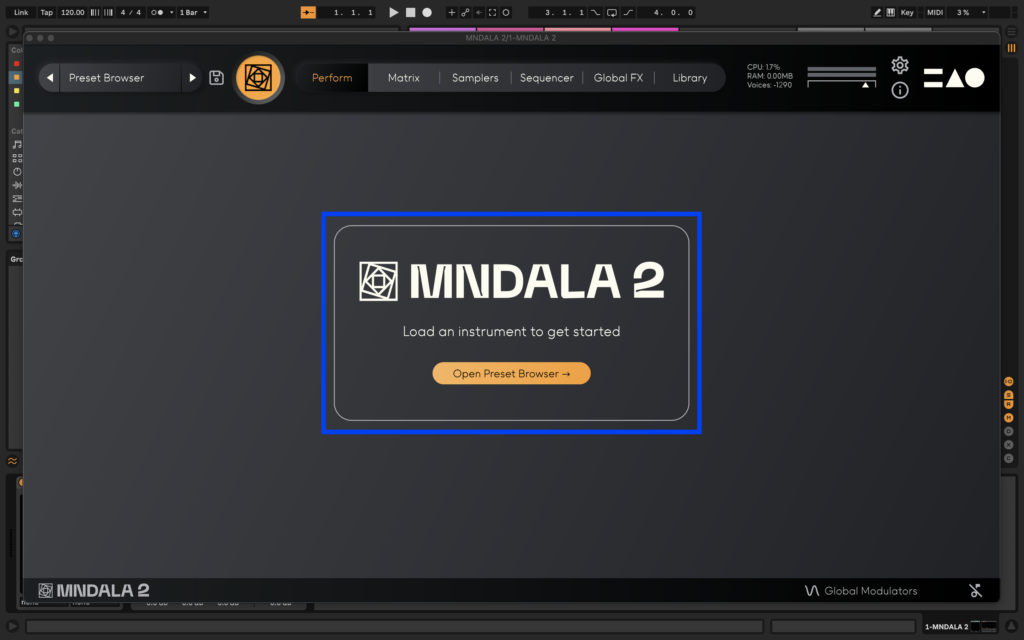
The next step is getting one of our instruments to use with the MNDALA 2 engine. Follow the next set of instructions to get started.
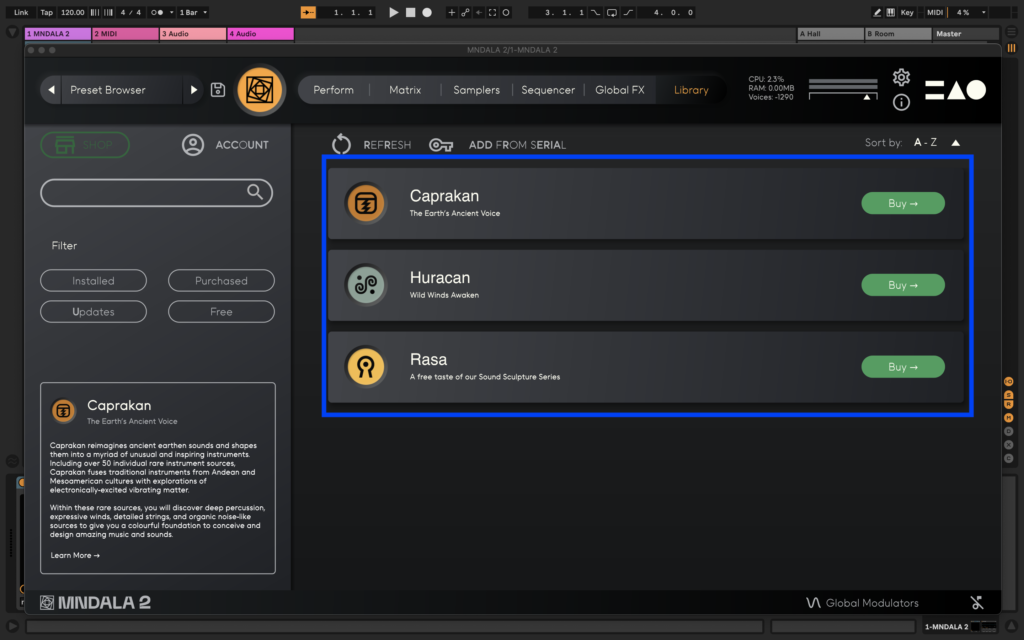
To use MNDALA 2 you will first have to buy one our instruments (or download one of our free instruments!)
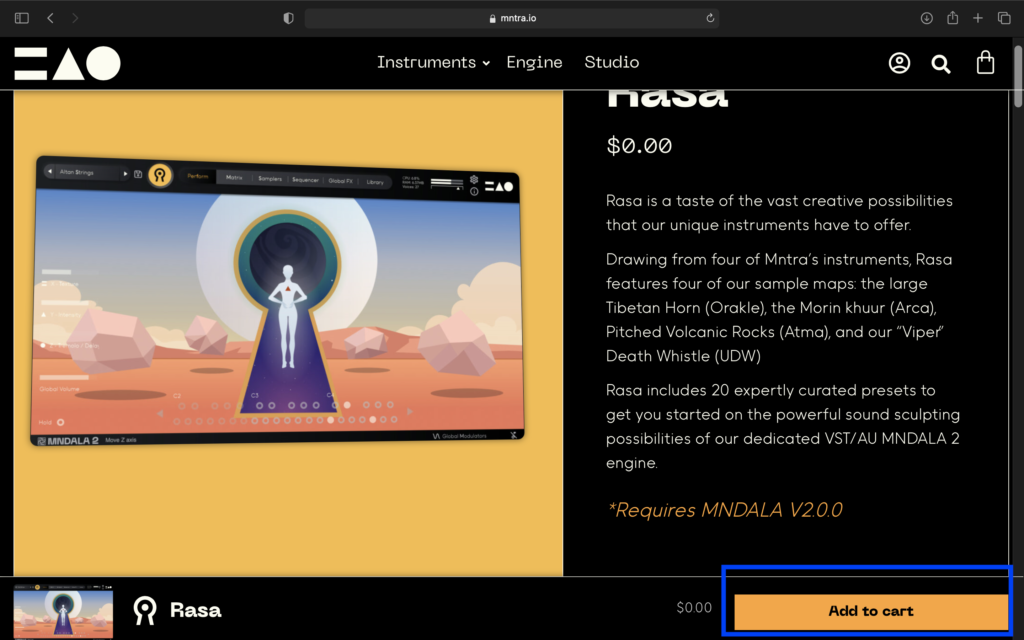
Instrument licenses can be acquired either through our website, or one of our distributors (ie. Plugin Boutique)
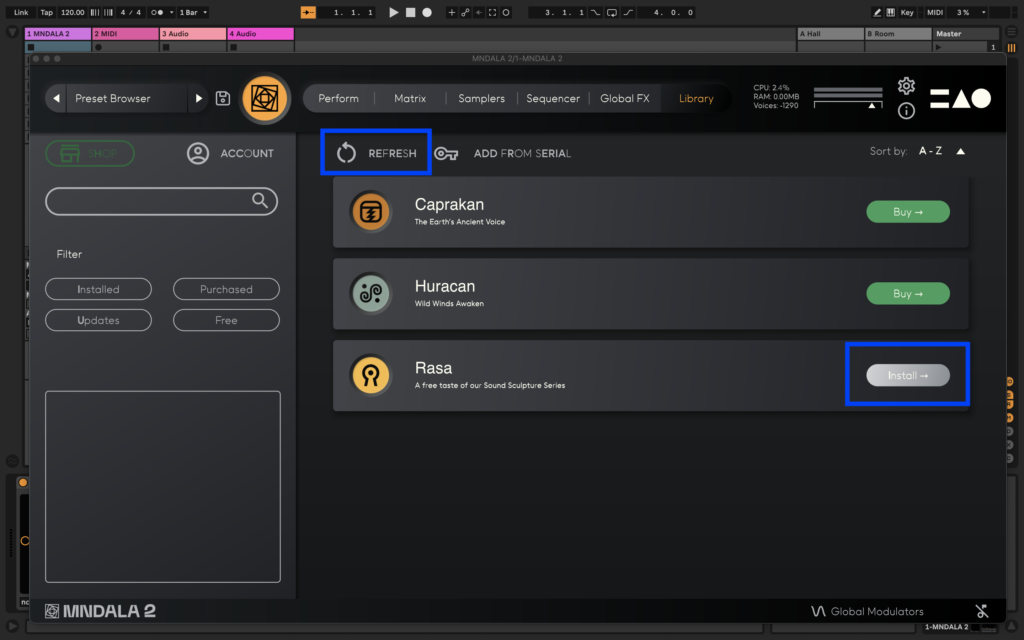
After purchasing a license for one of our instruments, it will be ready to install from the Library tab in MNDALA 2. (You may have to press the Refresh button)
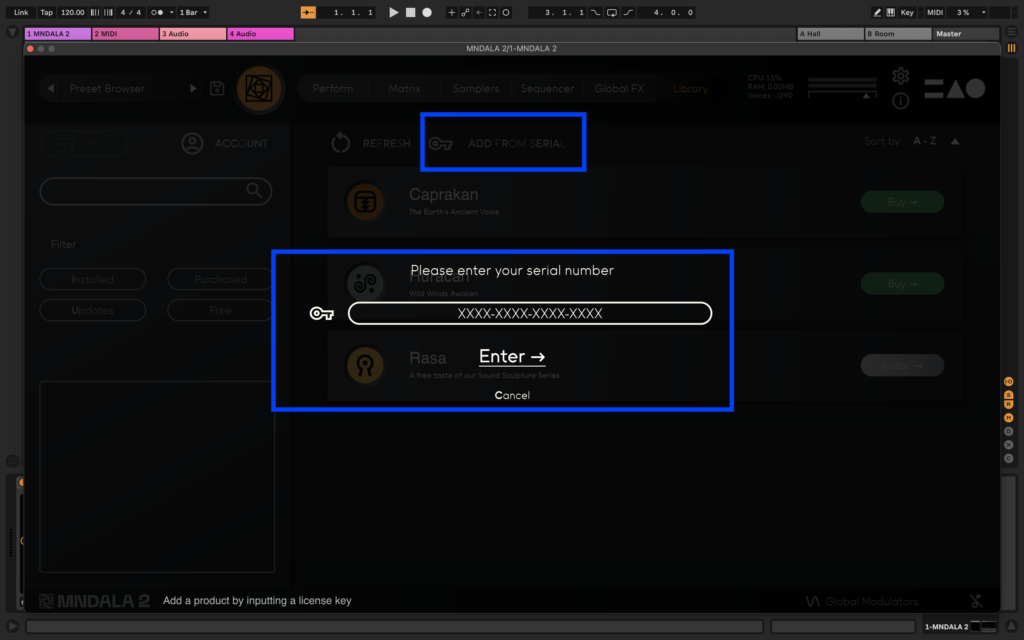
If you purchased an instrument through one of our distributors, you simply have to press the Add From Serial button on the Library page and enter your license key. This will sync the product with your Mntra Account.
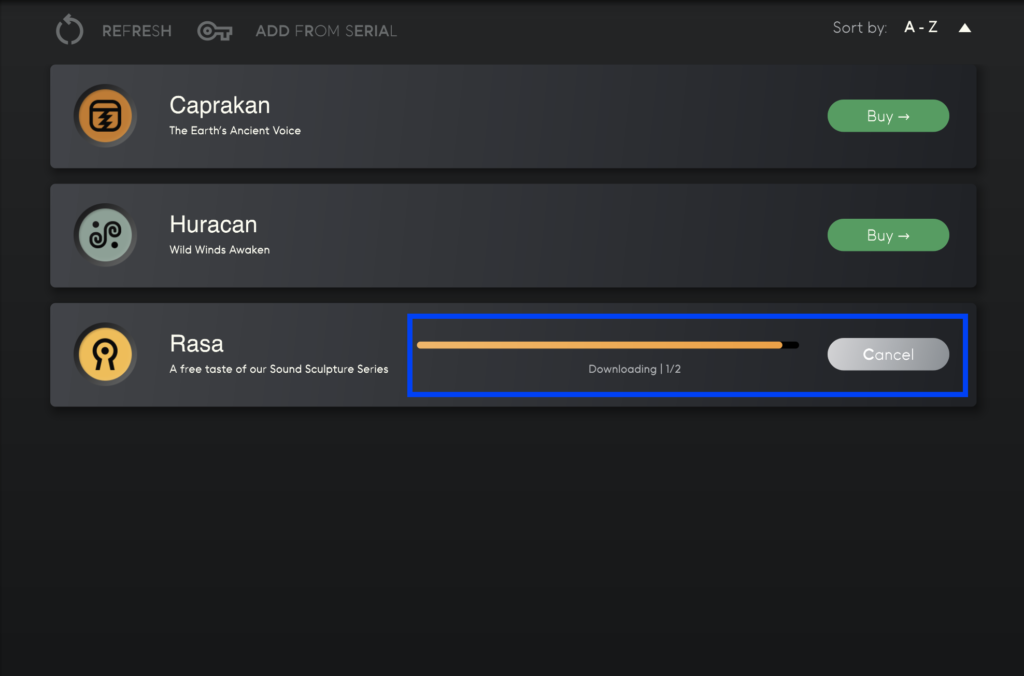
Once your license has been verified, press the Install button to begin installing your instrument.
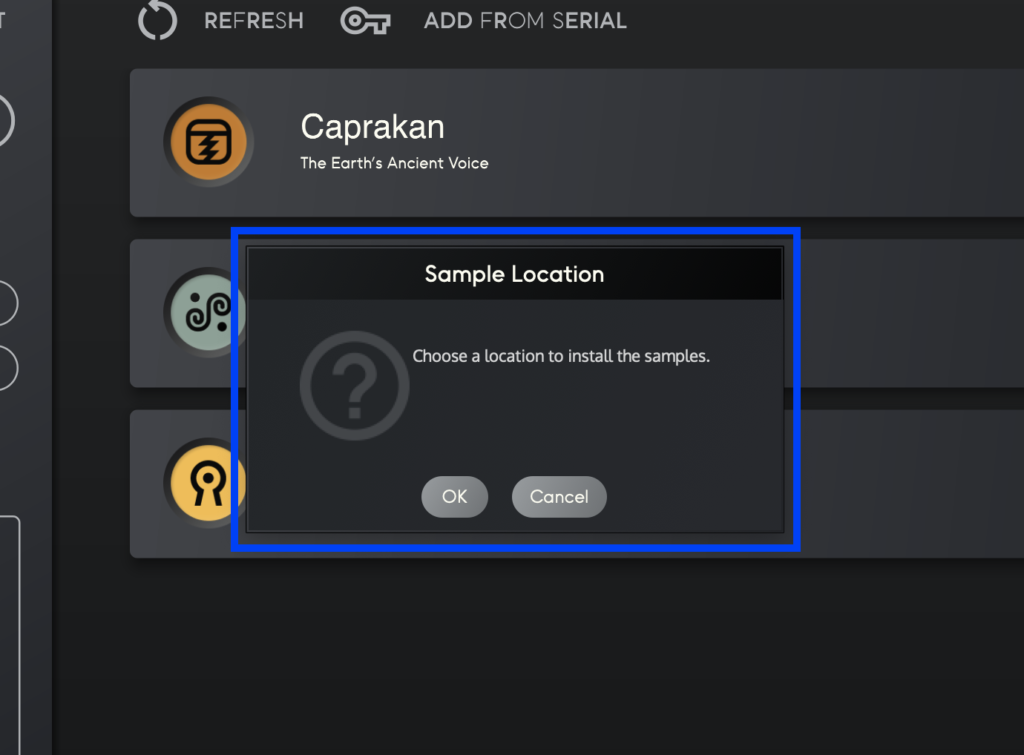
After pressing Install, you will be asked to select a location to install the instrument's samples. We recommend a root folder where you won't accidentally delete them, or a dedicated samples hard drive. Make sure not to create a folder with the instruments name, as the installer creates its own!
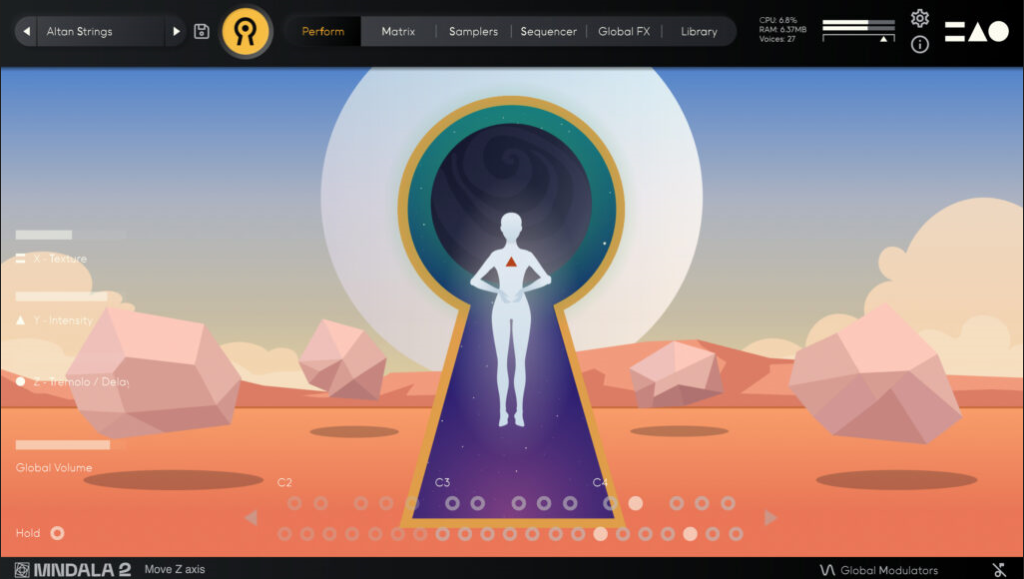
Once your instrument finishes installing you are ready to explore our deep world of sound. We can't wait to hear what you make!
Immerse yourself in the mystical world of sacred sound for just $79 UNTIL April 30!